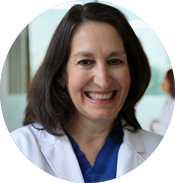Medical Office Software and IT Services
Cloud-based medical office software for all aspects of your practice.
Microwize Technology provides comprehensive and scalable medical billing & EHR / EMR software services for providers, billing companies, clinics, and practices of all sizes.
MEDISOFT SOFTWARE
MEDISOFT software is widely recognized as the leading medical billing software in the industry. Its user-friendly interface makes it the top choice for practices, clinics, billing schools, and medical billing companies alike. Microwize Technology offers exceptional software support and training to its users. Schedule a demo for MEDISOFT today!
LYTEC SOFTWARE
LYTEC is one of the easiest practice management systems, powered by a Microsoft SQL database, and it provides an optional electronic medical records system to meet healthcare industry regulations and incentives. Microwize provides complete software support and training. Click here to get a LYTEC demo!
APRIMA EHR & PM SOFTWARE
CGM APRIMA EHR is a comprehensive cloud-based EHR that incorporates medical billing and scheduling features, which help streamline insurance reimbursement processes and minimize billing complexities. Designed for busy practices like yours and complete with software training and support. Click here for an APRIMA demo!
Want to grow and scale your medical billing company?
Our RCM services, bundled with our user-friendly software, maximize your revenue and streamline your billing processes. We can help your company achieve new levels of growth and success, with our expertise in revenue cycle management, you can rest assured that your business is in good hands. Schedule a call with us today and find out how we can help grow your business!
Cloud-based medical billing & EHR software for the modern medical practice
Practices that invest in their technology are the ones that keep happy and healthy patients. At Microwize Technology, we can get you up and running in less than 24 hours without closing the door on your patients AND get you one-on-one training to make sure you are maximizing your medical billing processes and getting the best out of your EMR/EHR software.
✓ Eliminate paperwork with electronic health records
✓ Work from anywhere with cloud-based software
✓ Get paid faster with electronic funds transfer
✓ Convenient online appointment booking
✓ Increase revenue with patient e-pay
✓ Avoid unpaid claims with patient eligibility verification
✓ Be more productive with telemedicine solutions
✓ Increase patient engagement
Trust our Managed IT Services to keep your medical practice running smoothly and securely
Microwize Technology is dedicated to providing specialized managed IT services that are specifically designed for the healthcare industry. With our expertise, we ensure that your medical practice is protected against data breaches, cyber attacks, and other potential security threats. We offer reliable and proactive IT support that guarantees seamless operations for your practice. Trust us to help you navigate the complex world of healthcare technology so that you can focus on providing the best patient care. Choose Microwize Technology for all your healthcare IT needs and schedule a free IT assessment today.
Streamline Your Practice and Grow Your Revenue
Schedule a Call
Set up a meeting with our team to discuss your unique challenges and goals. We will work with you to identify your pain points and develop a personalized plan that meets your specific needs.
Find the Best Solution
Find the solution that best fits your practices needs. We take into account factors like budget, timeline, and other unique requirements to ensure that you get the best possible outcome.
Experience Peace of Mind
We’ll work closely with you to implement the solution and ensure your ongoing success, so you can finally put your challenges behind you and achieve the peace of mind you deserve.
A HEALTHY BUSINESS = TRUSTED MEDICAL SOFTWARE + FAST AND FRIENDLY SUPPORT
Over 3,000 healthy businesses and counting!
Improved
Clean Claim Rate
Improved
Days in Accounts Receivable
Reduced
Bad Debt
Reduced
Adjusted Collection Rate
What do our clients have to say about us?

Medical Assistant at Novel Medicine
“Novel Medicine has been working with Microwize for many years. Their customer service and technicians are beyond excellent.
We worked with them submitting MACRA and our experience was phenomenal. They are available for our practice 24/7 – “like 911. ”Although the developer of the program has been changing the features, which sometimes slows down our work flow, the great support team from Microwize makes it possible to not interrupt our patient care. What is great about this company – the whole team always finds ways to customize the program as our practice needs. We would highly recommend this company.”
Dr. John Brandeisky
Doctor
“I am writing to you and your Microwize team to thank you for the past two years of service in allowing me to achieve a more efficient, effective and accurate office.
Recently I requested an audit from someone who worked for the OIG and Medicare and who continues to consult for them and private practitioners. She came to my practice to review my charting, coding and documentation, and she remarked that this was the best system she had ever seen, very adaptable and user-friendly. A few more pointers from her on coding and documentation and we made it even better! I thank you again and look forward to many more years of working together to keep me ahead of the constantly changing rules, codes and documentation criteria.”
Dr. Mary Davidian
Doctor
“Microwize is our #1. They are always helpful, especially with applying their knowledge to research telemed companies for us.
In addition, they made setting up remote workstations, personal computers, and even cell phone apps possible. Highland Ophthalmology tried to maintain a business-as-usual approach within the guidelines from the state and CDC. We adapted to our apps and working remotely, which has been a great benefit for inclement weather as well. Microwize made sure we could adapt quickly. Our billing office operated at 100%, with 75% of the team working remotely. Microwize plays a big part in monitoring our server usage. We work with them making sure our remote users are monitored, while also being sure to deactivate old domain users.”
Integrated medical software solutions that provide everything you need to control expenses, increase revenues, and provide better patient care
At Microwize Technology, we understand the challenges that healthcare professionals face in maintaining reliable medical office software and responsive IT support. Outdated and buggy software can be frustrating and can even put patients at risk. Our goal is to provide healthcare professionals with efficient software, IT services, and excellent support so they can spend more time with patients and less time with software. We offer technical support, training, and maintenance services to help you maximize your software investment.
Our process is simple and efficient. To get started, schedule a call with one of our healthcare technology consultants. During the call, you can tell us about your organization and your specific needs. Based on your requirements, we will provide you with a custom proposal for the best solution for your organization. Once you have decided on a solution, our implementation team will get started within 24 hours.
Schedule a call today to learn how we can help you enhance productivity and effectiveness while reducing the risk to patients and reimbursements.
Microwize Technology – Providing EMR / EHR Software & IT Services Since 1997
Our mission is to help healthcare providers deliver quality healthcare and help patients without sacrificing their own quality of life.
Call us today at 800-955-0321 to get started or contact us online